Marketing Automation Quick-Start Guide
Start nurturing your leads and making more sales in just a few minutes.
Create New Fields
Fields are the core of the system and contain the most important information about your lead. Add and remove fields from the system by clicking on Settings->Fields. It’s important to remember that Fields can be placed in Forms and organized on the Settings->Forms page.
Make sure that you have all the fields you need to import all your existing lead data in the next step.
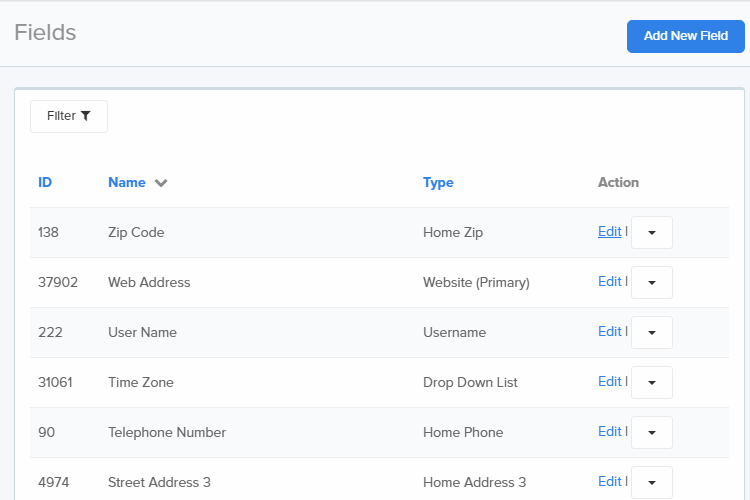
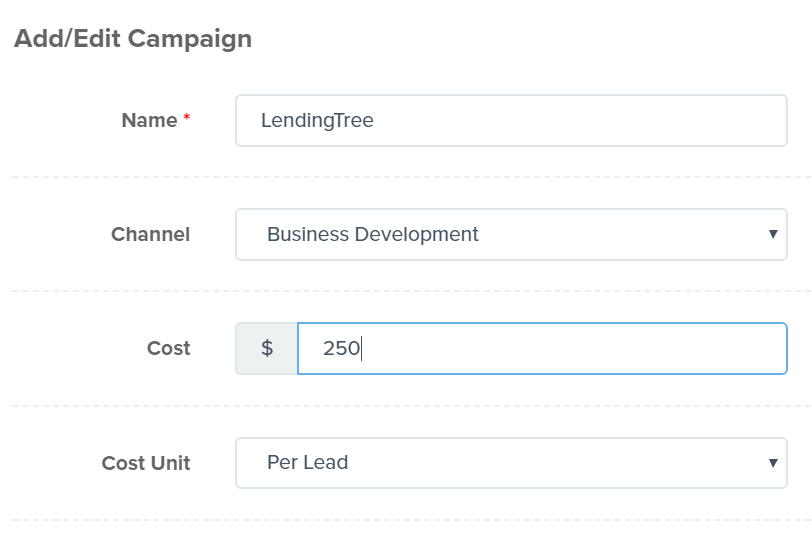
Create a New Campaign
For each new lead source, you will want to add a campaign. You can do this at Settings->Campaigns->Add a Campaign. Then, when you receive leads, remember to have your source either pass a field with your data-name ‘campaign_id’ or to send traffic to your website with the tracking string apcid=nnnn’, where ‘nnnn’ is the campaign id.
Add Call Tracking Numbers
Add Visitor Level Phone Tracking to your account to instantly connect every inbound sales call you receive with the website visitor that tracked it. You can do this at Settings->Campaigns->Add a Campaign. Then, when you receive leads, remember to have your source either pass a field with your data-name ‘campaign_id’ or to send traffic to your website with the tracking string.
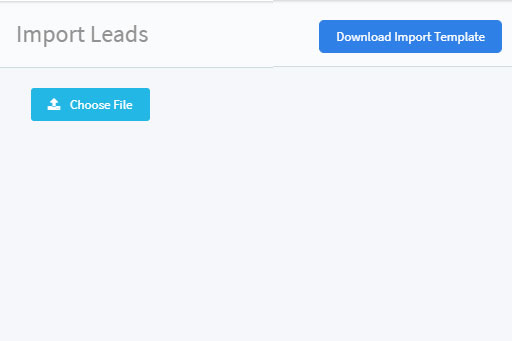
Import Your Existing Leads
Importing your list is easy, and you can even import notes, campaigns, who has been working the leads, and any other data that’s important to the lead. There are a couple of ways to get this information into Marketing Optimizer. Use the easy Import tool on the Leads page, or integrate your app. Integration is easy. We even have Webhooks and Zapier integration.
Create New Events
Events in Marketing Optimizer represent interactions between your sales team and the leads they are working on. There are common events like ‘Inbound Phone Call’ and ‘Outbound SMS Sent’, and we have included a preconfigured list of Events that should meet the needs of most organizations. Like Statuses, you may need to update them. This can be done at Settings-> Events. Adding, Updating, and Deleting Events is easy and can be done in seconds.
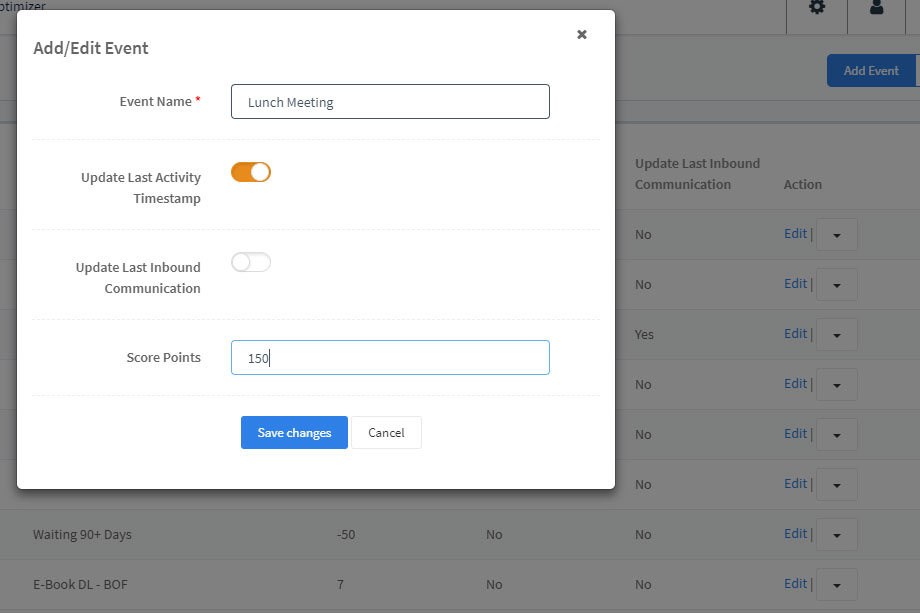
Add Your Website Domain
To track your web traffic and their behavior properly, you have to first tell Marketing Optimizer which websites you would like to track. Browse to Settings-> Domains and add any websites you want to integrate with to the list.
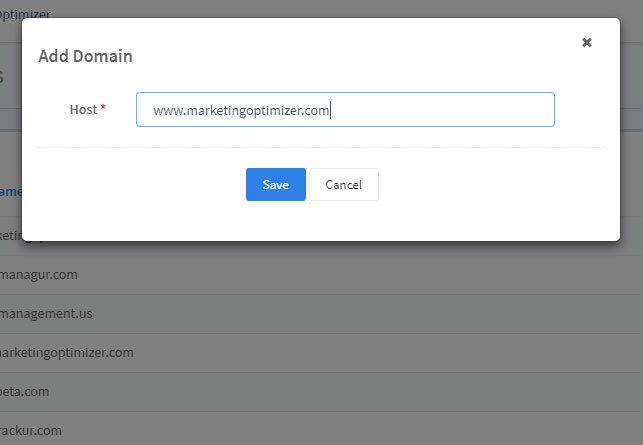
Add the Tracking Code
You will want to insert the Marketing Optimizer Javascript Tracking Code into each one of the Domains that you added in the previous step. This provides the basic functionality you need to track all your website visitors and their interactions with your website.
Want Even More Features?
If your website is built on the WordPress CMS, and you want even more features, take a look at the Marketing Optimizer for WordPress plugin.
Not only does it make integrating with Marketing Optimizer even easier, it adds a load of features that will help take your website marketing to the next level.
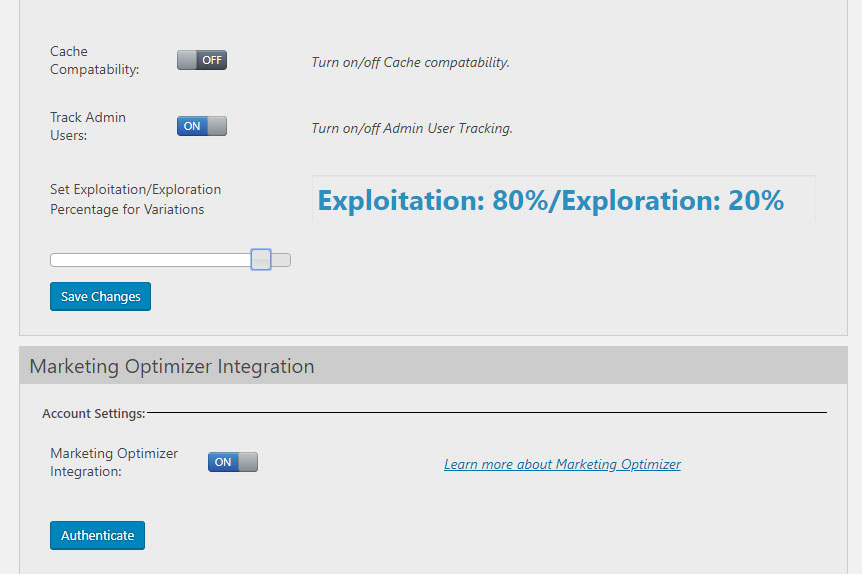
Add an Email Template
Choose from one of many beautiful email templates built-in and included with Marketing Optimizer and customize with your own messaging. The drag-and-drop editor makes adding images and texts easy. Link to your website, or anywhere. Put a tracking number in it to keep track of how many inbound sales calls it generates (which can be a lot more than you expect). Email templates can be created and managed by selecting Emails from the left menu in Marketing Optimizer.
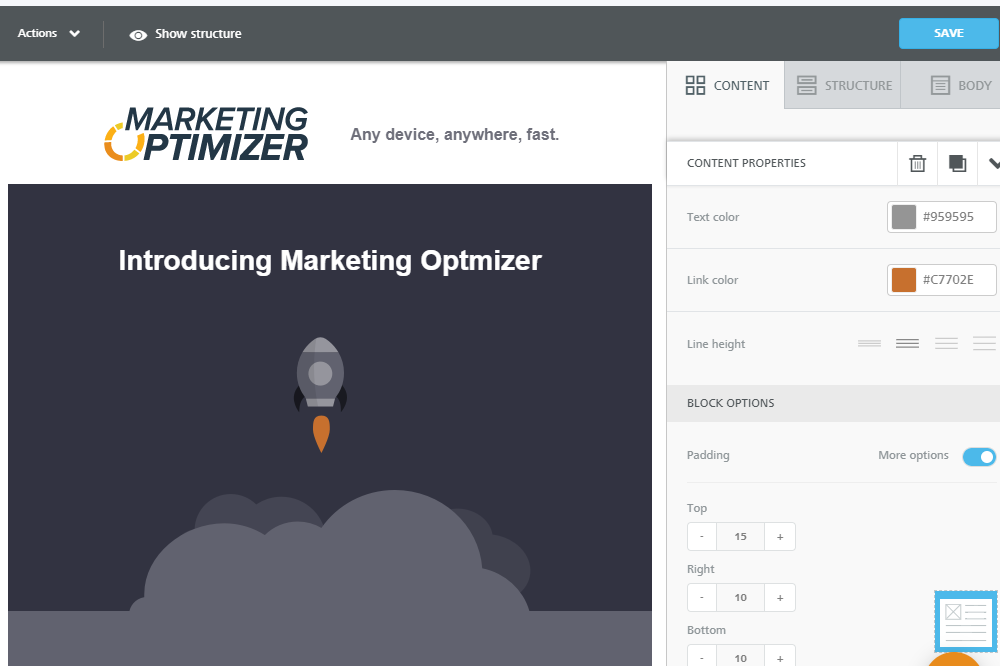
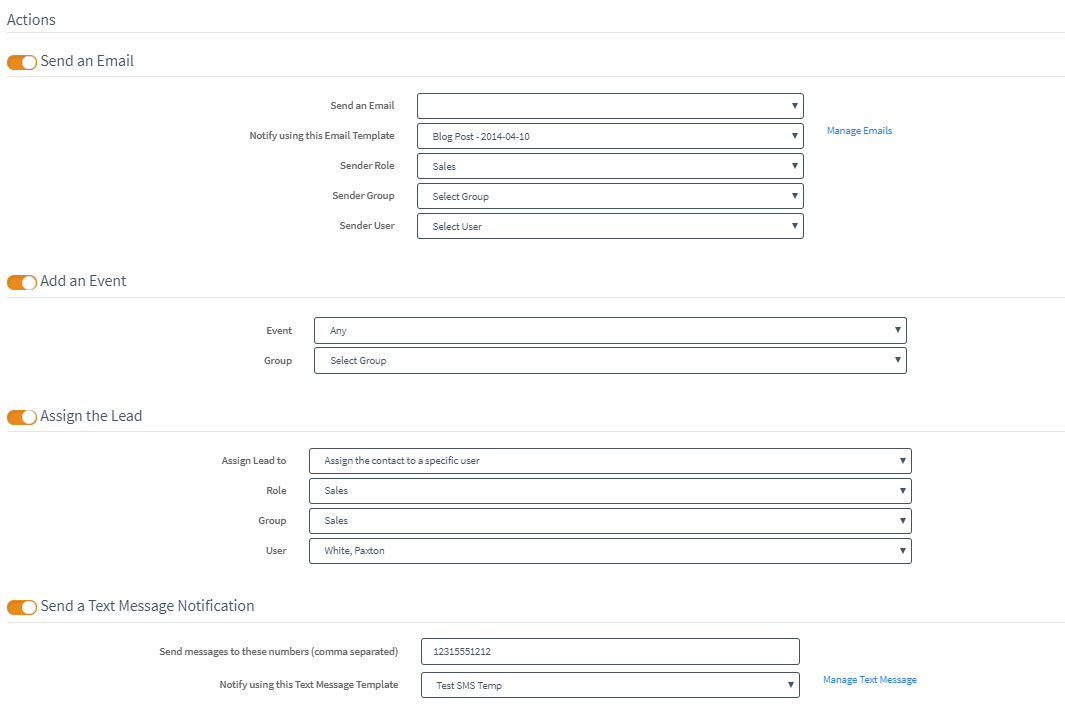
Start Running Marketing Automations
This is it! This is where you actually nurture your leads, distribute them to the right salespeople, and automate your marketing department. It couldn’t be any easier! Just go to Automations->Add a New Automation and configure the Filters to pick which leads you want to touch, and Actions to set what you want to do with those leads. The options are easy to understand and require very little explanation.
That’s it!
That’s all it takes to get your system up, running, and making sales. Now obviously, there are many many more features built into the system, but if we know you like we think we do, it won’t be a problem for you to find your way around. If you do ever have any questions, just give us a call or send us an email. We are more than happy to help you get your business on autopilot. But before you do anything else, sign up for a free demo.

